Manage Organization’s Information
Organization Account Management
| How do I update my company information? |
To complete updates to company information (address change, new website url, updated logo, etc.), an individual must be designated as the Primary or Billing Contact(s) for the company.
If you are not the Primary or Billing Contact(s), an error message will appear when navigating to these pages. If updates need to be made or you are not sure who is currently designated in these roles, contact PSTC staff who will be happy to assist.
| 1. |
| 2. |
| 3. |
Log in to the PSTC Portal at https://portal.pstc.org.
Having issues? Click here.
Select “My Profile” from the main menu. Click on the option “My Organization”.
Make any updates required to company information. Please ensure all changes are accurate before saving.
To edit the company address: Click the blue link to add a new location or use the small arrow to the right to edit the existing address.
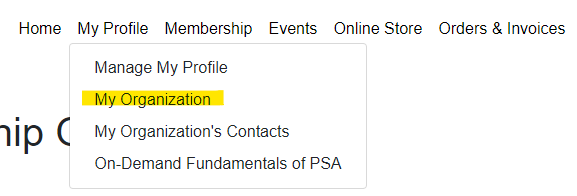
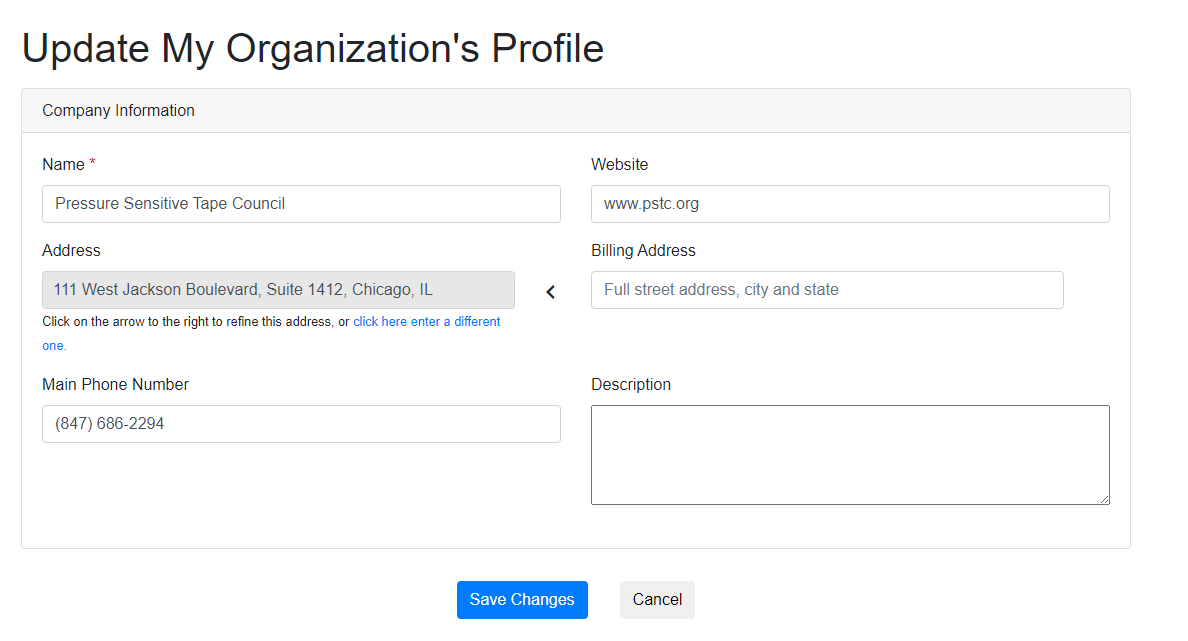
| How do I update company contacts? |
To see company contacts and complete updates, an individual must be designated as the Primary or Billing Contact(s) for the company.
If you are not the Primary or Billing Contact(s), an error message will appear when navigating to these pages. If updates need to be made or you are not sure who is currently designated in these roles, contact PSTC staff who will be happy to assist.
| 1. |
| 2. |
| 3. |
Log in to the PSTC Portal at https://portal.pstc.org.
Having issues? Click here.
Select “My Profile” from the main menu. Click on the option “My Organization’s Contacts”.
A list of all current contacts tied to the organization will show. You can sort by name, title, or email, or use the search bar in the upper right to locate a specific contact.
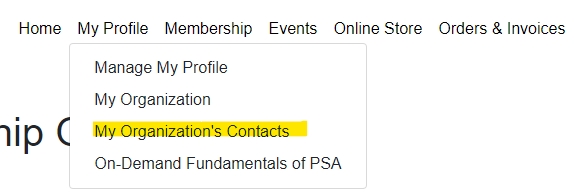
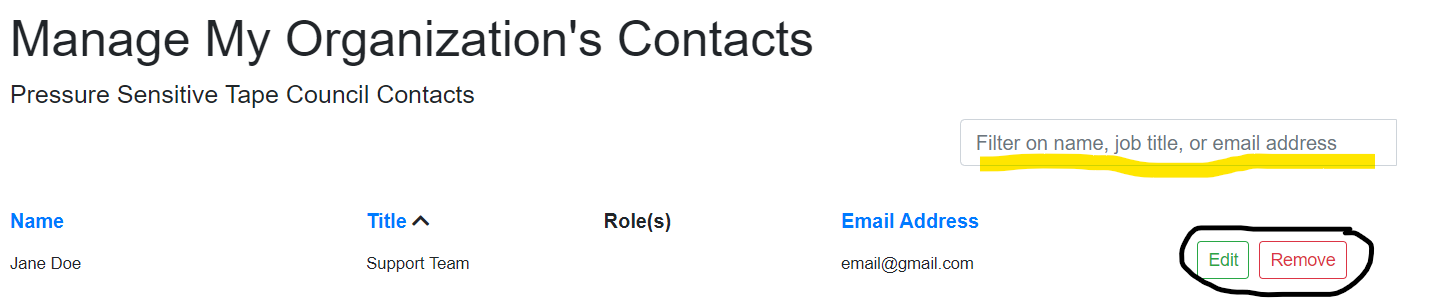
| 4. |
To delete a contact from your organization, select the red “Remove” button next to the name.
| 5. |
To edit a contact’s information (title change, new email, name change, etc), select the green “Edit” button next to the name.
The process for updating individual records is the same as managing your individual account, refer here for more information.
| 6. |
To add a contact not listed, such as a new hire, scroll to the bottom of the page and choose the green “Add New Contact” button.

The process for adding individual records is the same as updating your individual account, refer here for more information.
Please note, for individuals to access their PSTC Portal Account (ex: to register for events), they will need to complete account set up.