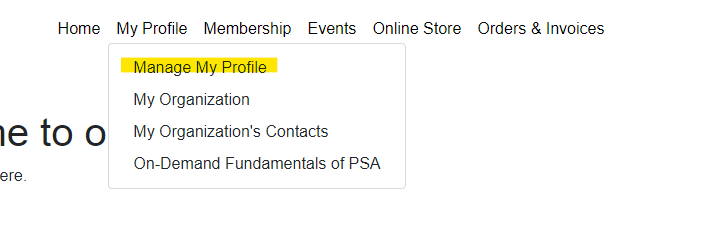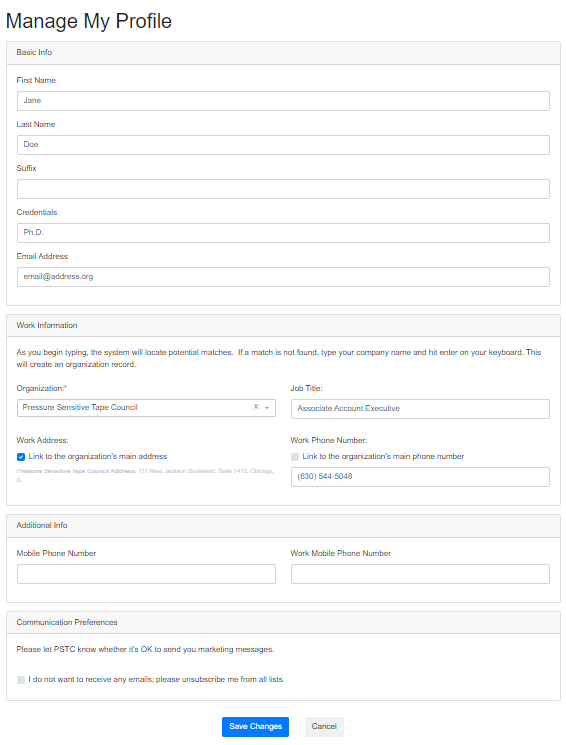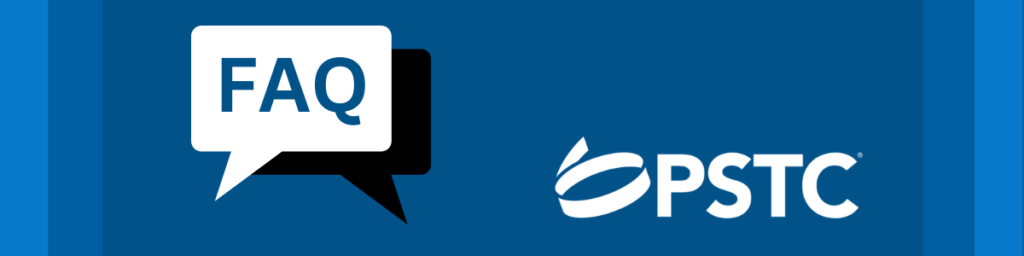|
How do I set up my account? |
1.
2.
3.
4.
Navigate to the PSTC Portal at https://portal.pstc.org.
The page will open to the PSTC Log In screen.
Select the second tab that says “Set Up An Account”
Shown highlighted in yellow to the right.
Fill in your email address, desired password, First and Last Name, then click Set Up to continue.
Note: this should be the email address associated with your organization, not a personal address.
Verify your email address by clicking the link in the email sent to you.
In most instances it arrives immediately, but occasionally it can take a few minutes. If it has been an extended period of time, make sure to check your spam/junk folders and ensure our email address (info@pstc.org) is on your safe senders list.

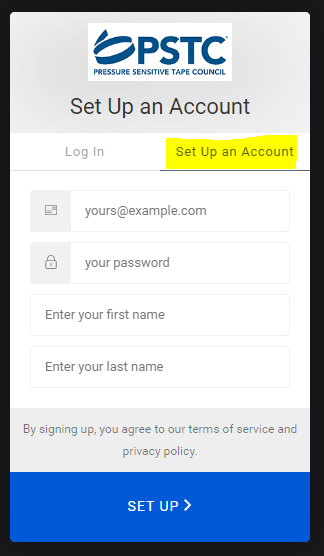
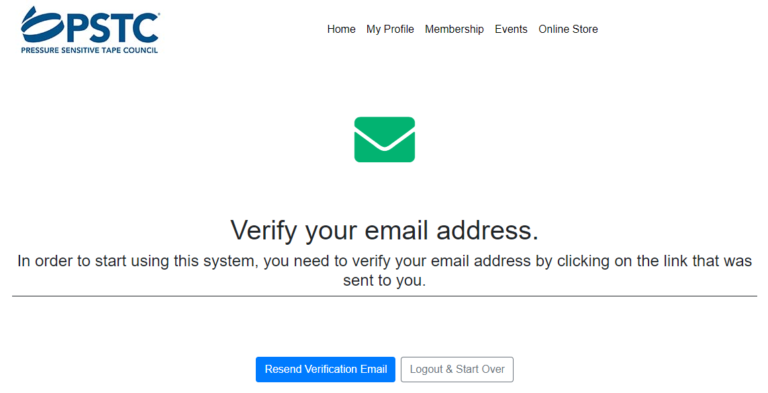
5.
After completing verification, you will be prompted to add or update your contact information. Please take a moment to ensure your details are correct.
You can now use the Log In tab with your email and new password to access your PSTC account. If you forget your password in the future, the “forgot password” option can be located on the Log In tab.
I am trying to reset my password but not receiving an email.
This is because account set up has not yet been completed. Please use the steps above to create an account.
I tried to complete account set up but received an error message.
“WE’RE SORRY, SOMETHING WENT WRONG WHEN ATTEMPTING TO SIGN UP.”
This error message is usually prompted from accounts that started but did not complete account set up. In almost all cases, following the instructions below will “reset” your account:
-
-
- Complete the account Set Up fields once more.
- When the error message pops up again, immediately go to the Log In tab and request a password reset.
- You should receive an email to reset your password, and doing so should resolve future issues. Once in the portal, you may be prompted to update/confirm your information.
-
I have a new email address and need to change my login credentials.
If you have a new email, either from an internal change or because you have moved to a new organization, you can update your credentials to reflect the change.
Proceed through account set up with the new email address and complete verification. Upon completion, the system should flag your existing account and merge the new record to your existing one.
To ensure the smoothest transition, before verifying your new email, update your contact record (following the instructions noted below) with your new email address/information. This will assist the system in linking your existing profile with your new login credentials.
|
How do I update my profile information? |
1.
2.
3.
4.
Log in to the PSTC Portal at https://portal.pstc.org.
Select “My Profile” from the main menu. Click on the option “Manage My Profile”.
Make any updates required to your contact information. Please ensure all changes are accurate before saving.
If you would like to review your updated information, navigate back to “Home”.