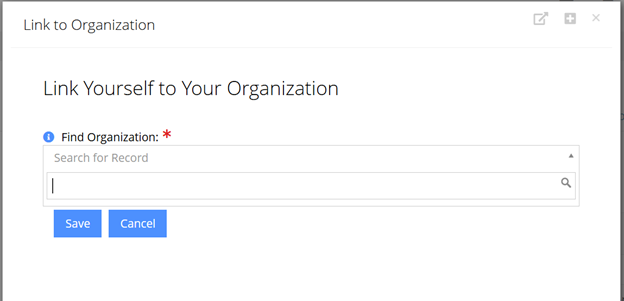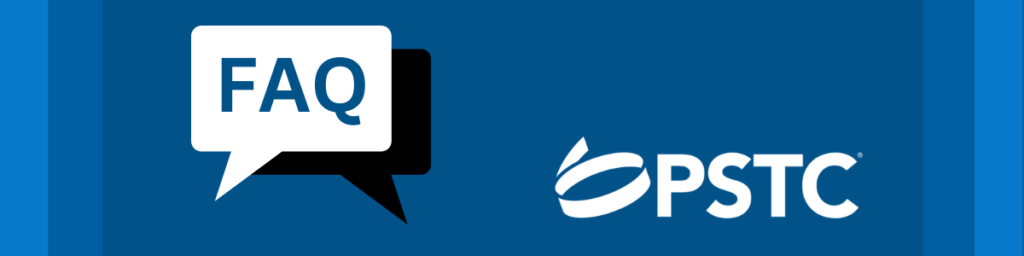|
How do I set up my account? |
Navigate to the PSTC Portal at https://members.pstc.org. Select the link “Click here to reset your password.”
Shown outlined in red to the right.
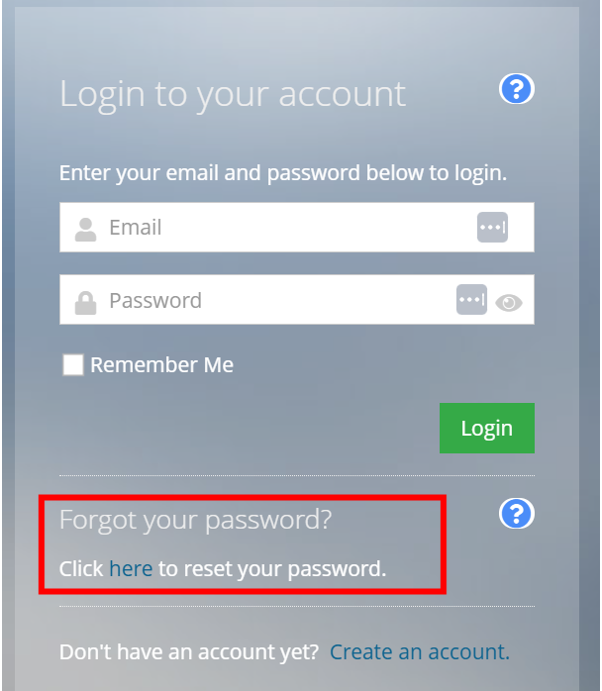
Enter your email address associated with your account. This will send a link to create a new password.

Navigate to the PSTC Portal at https://members.pstc.org. Select the link at the bottom to “Create an Account”
Shown outlined in red to the right.
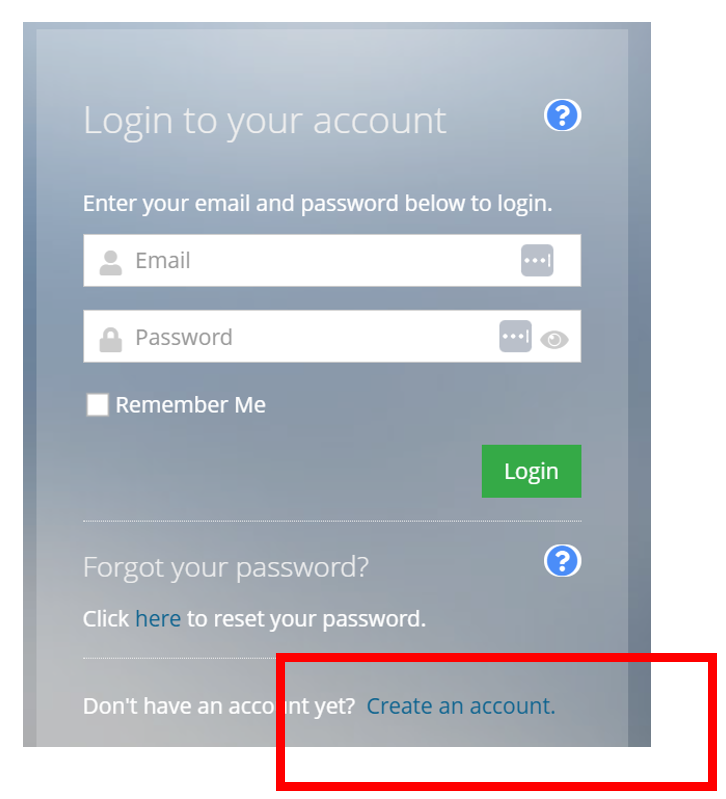
Provide first name, last name, work email address, and create a password. Then select “Continue”
Password must be a minimum of 16 characters. The password must have at least one uppercase character, at least one numeric character, and at least one non-alphanumeric character.

Enter organization information then select “Continue”
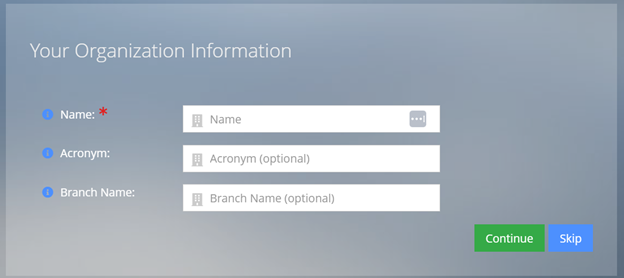
Select the name of the organization if it matches your primary organization. This will tie you to your organization. If it does not match, select “Not listed above.” Then select “Continue”
There are options to:
- “Link my address to this organization” if you would like to use your organization address instead of your own.
- “Link my phone to this organization” if you would like to use your organization phone number instead of your own.
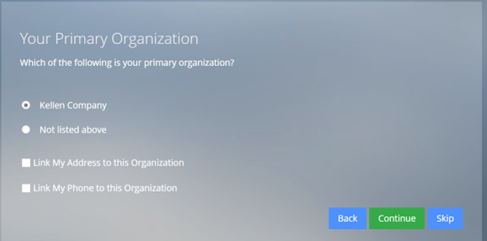
You are now on your profile page. From this page you can update your information or navigate to other areas to purchase memberships, register for events, or access materials.
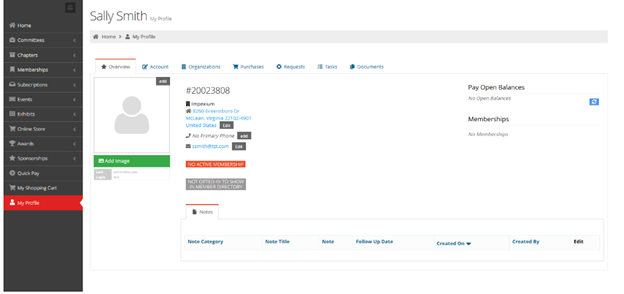
|
How do I update my profile information? |
Log in to the PSTC Portal at https://members.pstc.org.
Navigate to “My Profile” in the menu on the left side of the page.
Shown in the image on the left.
Select “add” or “edit” next to various profile sections to update.
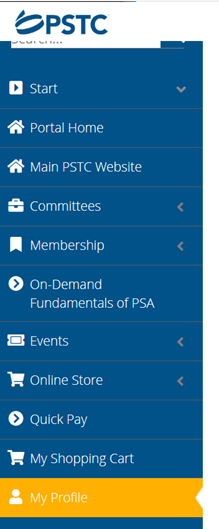
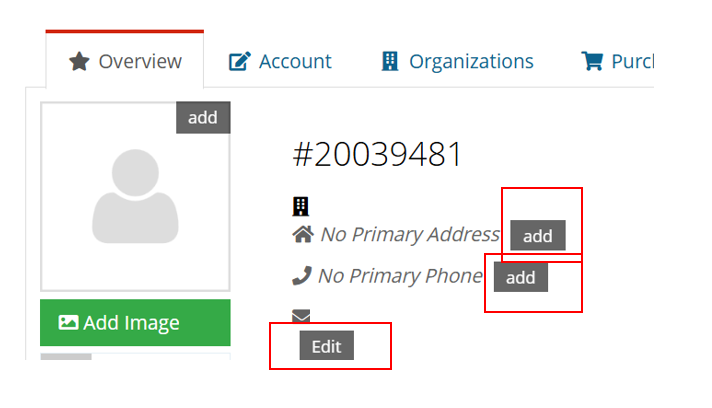
To update your company information, click on the “Organizations” tab.

Select “Link Me to an Organization”
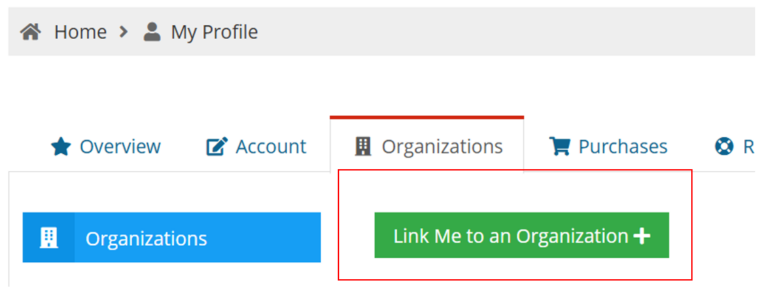
Enter the organization name. Use the check boxes to designate your phone and address preferences. Select save.