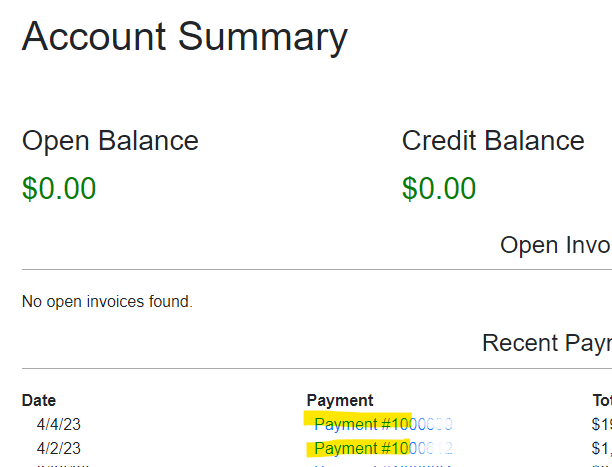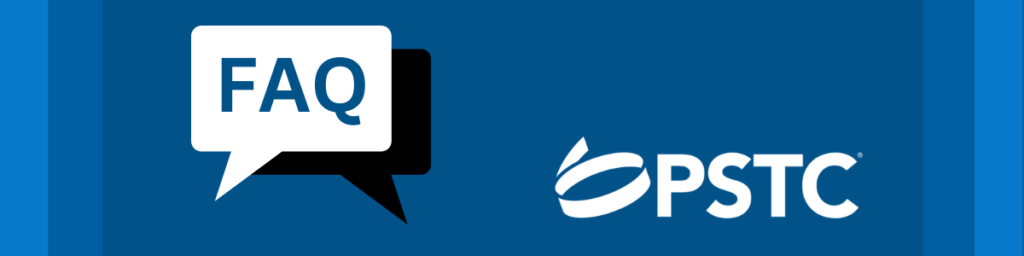|
How do I complete the Membership Renewal process? |
PSTC membership renewals are processed by completing a short form in the PSTC Portal. Follow these screen shots to process and pay for your renewal.
Note: Only designated Primary and/or Billing Contacts have permissions to complete the renewal application and process organizational payments. If you are not sure who is currently designated for these roles in your organization, contact staff and they can assist.
1.
2.
Select Membership. Click on Join/Renew.
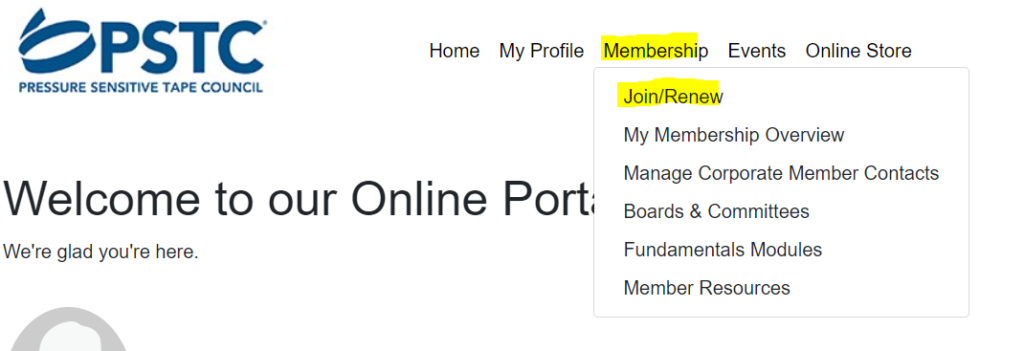
3.
4.
You will first be prompted through a short review of your organization’s saved information. Please take a moment to confirm accuracy, then click “Save Changes” to continue.
Confirm your dues tier from the Membership Type drop-down menu.
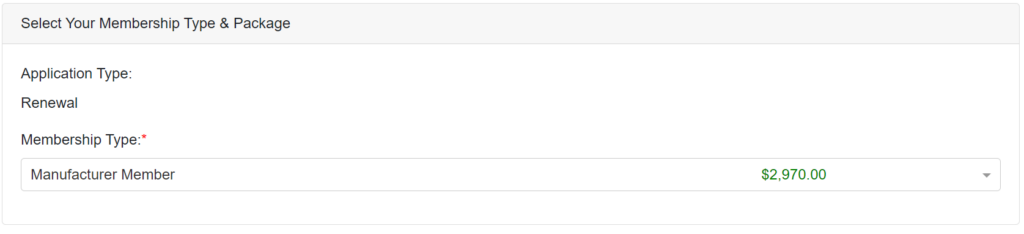
5.
6.
On the Order Details screen, you will have the option to pay by credit card or generate an invoice to your organization’s account.
If you have a check number or purchase order number to add to your invoice, you can notate it here.
Proceed to the Review Order page, ensure everything is reflected correctly, then confirm to complete.
If you chose to bill your organization, an invoice copy will be emailed to you (and will also be available on your account). The invoice will include billing information for remitting payment.
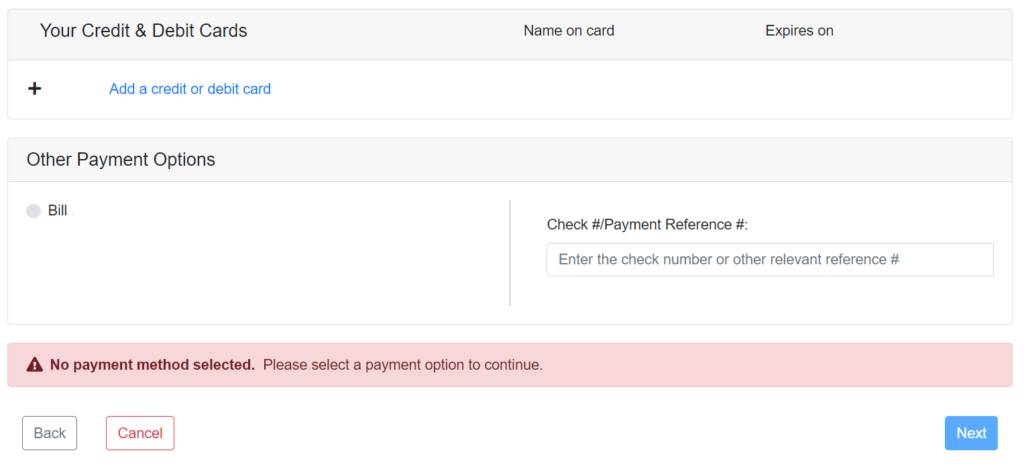
| How do I pay an existing invoice on my account? |
1.
2.
Log in to the PSTC Portal at https://portal.pstc.org.
Navigate to the “Orders & Invoices” menu.
To pay now in the portal by credit card, select “Make a Payment.”
Need a copy of your invoice for check or wire payment? See Step 6.
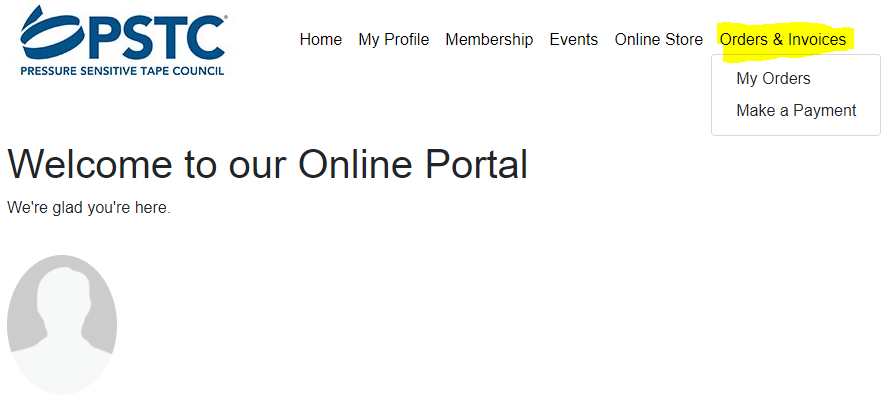
3.
4.
A list of outstanding invoice amounts will be listed. “Select all invoices” to pay all balances due at once or select the individual invoices. The total will appear once the invoice(s) are selected.
- If you are not the designated Primary or Billing contact, organization-wide billing will not show (ex: dues).
- If you do not have a payment due at this time, you will not see an outstanding balance.
Add a credit or debit card to complete payment. If you have previously paid by card and saved it to the account, it will show as a saved option.
PLEASE NOTE: The expiration date field requires a MM/YYYY format. The card will not process if a MM/YY is input.
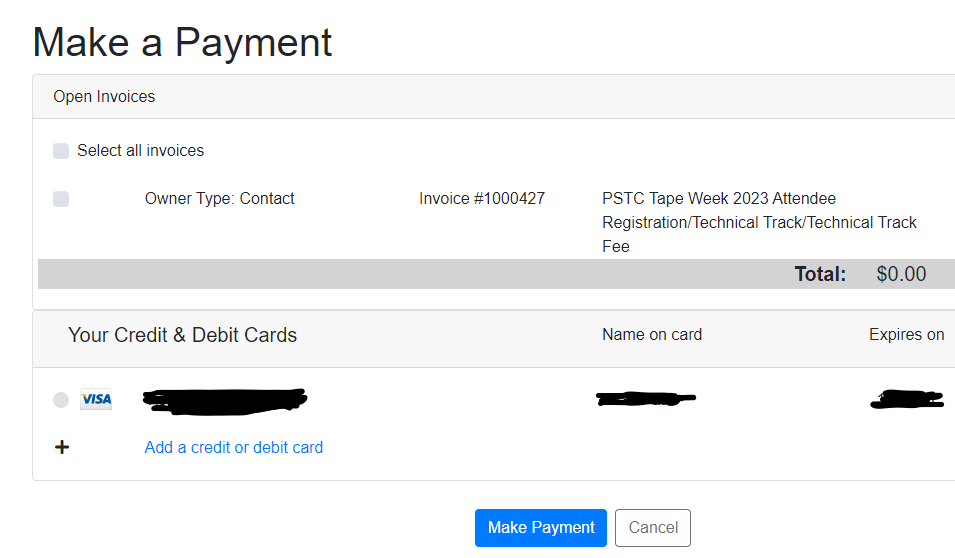
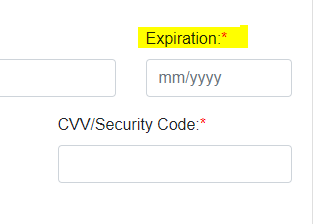
5.
4.
Click “Make Payment” to submit.
To get a copy of an invoice or receipt: Primary or Billing contacts can select “Account Summary”. A list of all invoices & receipts associated with your account will appear.
Click on the order number to view the invoice and/or payment receipt. To save a copy, choose Print from your browser, then Print to PDF.